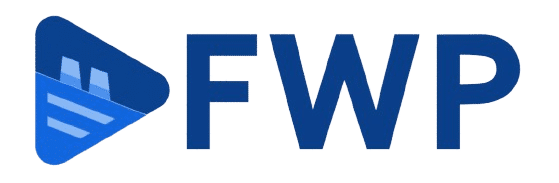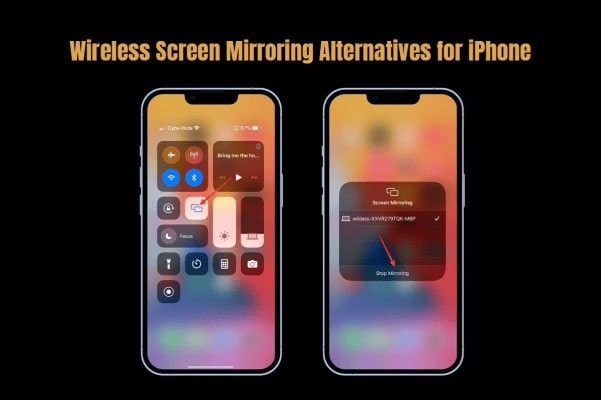Doesn’t it feel like wielding a digital wand whenever you cast your iPhone screen onto a bigger screen? In an instant, movies transform into cinematic experiences, photos dance across the living room TV and presentations get boosted to an impactful grandeur.
It is assumed that you are using AirPlay to screen share iPhone to TV. This is the built-in wireless mirroring option and the first thing that pops into any iPhone user’s mind when trying to mirror their phone’s screen. But what if AirPlay isn’t your cup of tea? Fret not because AirPlay isn’t the sole option to wirelessly mirror your phone’s screen to the TV. Let’s introduce you to other options.
Screen Mirroring – TV Cast App
Screen Mirroring – TV Cast is an application that plays double duty. It is a casting and screen mirroring solution that allows users to cast videos from Facebook, Vimeo, YouTube, and other websites. The application does not require a TV counterpart application and directly broadcasts your phone’s screen with a wireless connection.
The application wins brownie points for supporting mirroring and casting functions. Using this application, you can mirror your phone’s screen wirelessly, and the steps are pretty straightforward.
However, please note that users have complained of experiencing a significant delay in the mirroring operation. Once you start broadcasting to the TV, the interface may become slightly laggy.
DoCast App
Screen mirroring from an iPhone is not difficult for several product types, but if you are using Chromecast, it is a different ball game. This is where the DoCast application comes in handy. It closely emulates the AirPlay technology without all the bells and whistles of auxiliary features.
The application is straightforward, simple to use, and offers a latency-free mirroring experience. It is perfect for browsing social media, playing games, or sharing your home videos.
Mirroring360 App
Mirroring360 is an application that you can use to display not only your iPhone screen but also your Mac and iPad screen on an external display. The application is even available for both Mac and Windows computers. You can download it from their official website.
The app comes with a Mirroring Assist feature that you can use to find the target computer in environments with several devices. Then, you can click a shortcut, key in a nine-digit number displayed on the receiving computer, or scan a QR code to connect.
Using this app, you can share presentations, stream videos, and show content in real time as long as both devices are connected to the same Wi-Fi network.
Also, Read This: How To Build Your First Website? Amazing Tips & Tricks [8 ways]
Google Cast App
This app is also known as Google Home, and it allows iPhone users to mirror their screens. You have to download this application on your iPhone and then register for a new Home account to use Google Home.
After the setup, you will gain access to different media services on your iPhone, like Spotify, Netflix, Hulu, and more. You can play them on any external display using a Chromecast device by launching the Google Home application > tapping the Media icon > selecting the service you wish to add > linking your account > choosing the media you want to play > picking your Chromecast from the list of devices.
TV Mirror+ App
TV Mirror+ is another excellent screen mirroring application for iPhone users. It broadcasts the screen to the TV. The layout is relatively average, and it is possible that you are overlooking some of the app’s remarkable features. The app offers a low latency mirroring experience, allowing users to mirror video games without insufferable lag.
DLNA Streaming
If you are looking for wireless screen mirroring alternatives other than applications, you can turn to DLNA streaming. You can turn your existing media server or computer into a streaming powerhouse with DLNA. With this, you can directly share your iPhone’s media library, access videos and photos stored on the computer, and stream content to the TV. Although the initial setup steps might be tricky, it will offer you a centralized media hub for all your devices.
Cloud Streaming Services
You can untether yourself from your devices by using cloud streaming services like Emby or Plex. All you need to do is upload your media library to their cloud servers. Then, you can access it from your iPhone no matter where you are and cast it to your TV using their respective applications.
With this option, you get a centralized storage solution with cross-platform access. You can also enjoy offline viewing on some devices.
How do you Choose the Right Screen Mirroring Option?
- Compatibility: Make sure your iPhone, TV, and streaming device are compatible with the chosen option.
- Cost: Depending on your budget, you can opt for free services or premium services with a subscription fee.
So, there you have it! These are the popular wireless screen mirroring options for iPhone if AirPlay isn’t cutting it for you.